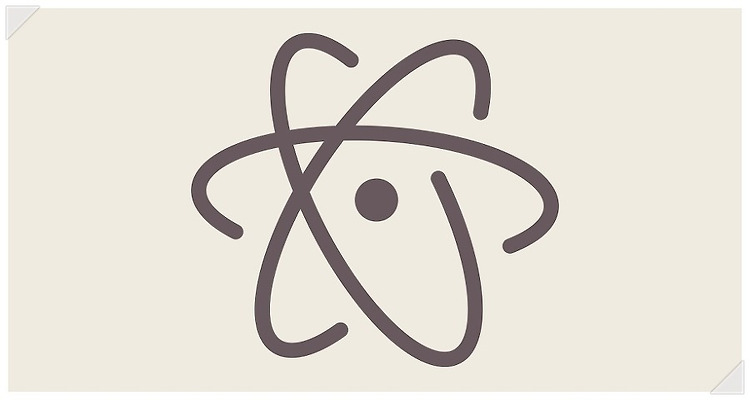이번 포스팅에서는 제가 사용하는 아톰 테마에 대해서 소개하도록 하겠습니다.
저는 Atom Material UI를 사용하고 있습니다. 깔끔한 UI를 좋아하시는 분에게는 정말 최고의 테마라고 생각합니다.
필자의 atom 에디터 UI
설치법
atom setting 탭에 Install에서 쉽게 설치해서 사용하실 수 있습니다.
아래는 Atom Material UI 영문 명세입니다.
A dynamic UI theme for Atom that (kinda) follows Google's Material Design Guidelines. Best with Atom Material Syntax.
Inspired by Mattia Astorino's SublimeText theme.
Installation
Fire up a console and type:
apm install atom-material-ui
Or, inside Atom's settings select Install and then search for this package.
Configuration
Atom Material UI supports different accent colors. To change it, go to Settings > Themes and click the cog icon next to the theme selector.
You'll find the color picker there.
Screenshots
Here's the obligatory screenshot.
With Atom Material Syntax
apm install atom-material-syntax
With Light syntax theme variant
apm install atom-material-syntax-light
With Dark syntax theme variant
apm install atom-material-syntax-dark
Contributing
Please check the CONTRIBUTING.md file.
Extra
You can download the redesigned icon from dropbox. It's a ZIP file containing multiple resolution PNGs, ICNS and ICO formats. Windows ICO converted by Akshit Tripathi.
License
Atom Material UI is licensed under MIT.
View the license file here
'개발 > 유틸리티' 카테고리의 다른 글
| 텍스트 에디터 Atom(아톰) 패키지 추천(pigments) (0) | 2016.10.17 |
|---|---|
| 텍스트 에디터 Atom(아톰) 테마(theme) 추천 (atom-material-syntax) (0) | 2016.10.17 |
| 텍스트 에디터 Atom(아톰) 패키지 추천(Activate Power Mode) (0) | 2016.10.17 |
| 텍스트 에디터 Atom(아톰)의 설치와 기본설정 (0) | 2016.10.17 |
| 서브라임 텍스트(Sublime Text) 소개 및 설치 (0) | 2016.10.17 |
이 포스팅은 쿠팡파트너스 활동의 일환으로, 이에 따른 일정액의 수수료를 제공받습니다.